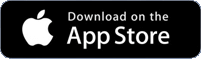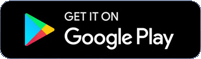Digital Banking with All One Credit Union
Digital Banking at AOCU is better than ever! With the ability to check balances, transfer funds, view account activity and cleared checks, analyze spending, create alerts and order checks on-line, you can manage your finances at your convenience. And with our enhanced Bill Pay service, you can now receive many of your electronic bills directly to your Bill Pay account. At AOCU you can bank online with confidence that your account information is safe and secure. We want to make it as easy and convenient as possible to manage your finances, and our Digital Banking and Bill Pay services help you do just that! Log onto all-onecu.com and follow the simple sign-up instructions or speak with a Member Service Representative today.
AOCU’s Mobile Banking App 1, 2 provides time-saving features that let you do all of your banking on the go. And you can check your balance without logging in. Right from your mobile device, you will be able to:
- Pay bills1
- Make Mobile Deposits
- Receive text alerts about your account status
- Pay just about anyone with Zelle™
- Check your account balances and transaction history
- Transfer funds
- Make loan payments or advances
- Locate the nearest ATM or branch
- Facial recognition and Touch ID capabilities
Stop writing those monthly checks to pay your bills! Enter your bill payment information online and your bill will be paid.
- Log onto Online Banking
- Click on the “Bill Pay” button
Questions? – Call Bill Pay support at 888-918-7502
Take control of your debit card with the tools that put you in charge.
Introducing Card Manager from All One. You determine how and what to use it for.
You can:
- Activate your debit card
- Set up alerts for card usage
- Block and unblock the card
- Set a travel notice
- And so much more!
Log in today to get started!
eDocuments are the convenient, secure and environmentally friendly way to review your monthly account documents. Sign-up today and enjoy the peace of mind that your statements, account notices, and loan statements will be stored securely, and are easily accessible to you anytime you need them through Digital Banking. To start receiving your account notices statements electronically, simply follow the instructions below:
Signing up for eDocuments is quick and easy simply follow the prompts below:
- Accounts Tab
- eDocuments
- Click Subscribe
All One Credit Union External Transfers are available through Digital Banking. With External Transfers, you can quickly and easily transfer money to and from your AOCU accounts to your accounts with other financial institutions. To get started:
- Log into digital banking
- Click on Transfer Tab
- Choose Transfers
Frequently Asked Questions
How do I add an External Account
Eligible external accounts include Checking Accounts, Saving Accounts, and Money Market Accounts.
What are the transfer fees?
FREE!
Do I have to be enrolled in Bill Pay before I can use External Transfers?
No, all banking members enrolled in Digital Banking can use the External Transfer service.
Is there a daily limit on transfer amounts?
Yes. To view your transfer limits, navigate to the Transfers page and the Limits can be found below the Memo section as a blue hyperlink. For questions related to your limit, please call 800-649-4646.
Can I setup a transfer for a future date?
Yes.
How can I view transfer activity and details?
When logged into Digital Banking, navigate to the Transfers section, there is a Scheduled tab for any future or recurring transfers and there is an Activity tab showing all activity to date.
Can I transfer money internationally?
No. This service is for the U.S. based transaction only.
SavvyMoney® Credit Score* – where you can learn more about your credit score, how to build good credit, and how improving credit can boost your financial health.
SavvyMoney® is a free credit monitoring program. SavvyMoney® Credit Score is available through digital banking and assists you to understand your credit score, provides access to your full credit report, credit monitoring alerts and more.
*The credit score provided is intended to help you understand the factors that affect your credit score, and ways you may be able to save money with All One Credit Union loan products. It is not used for loan approval purposes, or for determining loan rates. Loan rates and approvals are based on information provided to the credit union when you apply for a loan. The credit score found in the credit report may be different than the credit score you see here. The offers presented are not offers to lend. Terms and conditions and offers are subject to change at any time.
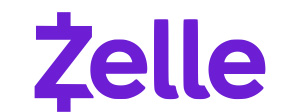
Zelle® is a fast, safe way to send money to those you know and trust. To send or receive money with Zelle®, both parties must have an eligible checking or savings account at one of the 2200 financial institutions offering Zelle®.
Download the AOCU mobile app ![]() from Apple or the Playstore (depending on your phone type), click the …more, and select transfer and pay.
from Apple or the Playstore (depending on your phone type), click the …more, and select transfer and pay.
Zelle® and the Zelle®-related marks are wholly owned by Early Warning Services, LLC and are used herein under license. Terms and conditions apply.
Download the All One Credit Union App:
Enroll in Mobile and Online Banking today!
Not a Member? Open an account today!
Mobile: To enroll, simply download the All One Credit Union Mobile Banking app, click “Enroll Now”. Complete all required fields and submit. Click here to learn how to use our mobile banking services.
Online Banking: Click Enroll Now and follow the simple sign-up instructions.
Member Service is available at 800-649-4646 to assist any questions and enrollments.
Access AOCU’s Mobile App using facial recognition
Looking for a convenient, secure way to log in to your account and manage your finances? AOCU’s Mobile App supports facial recognition login for supported iPhone and Android devices, meaning you can access your account with just a glance. And because only your unique facial features can unlock it, it’s as secure as it is easy to use!
To enable facial recognition, or fingerprint, log in to AOCU’s Mobile App and select the “More” tab in the bottom right-hand corner. In the Tools menu select Biometrics, toggle the button to turn on Biometrics. Your phone may request you verify this change.
Touch ID login for iPhone users
AOCU Mobile Banking delivers the highest level of security available with multiple layers of authentication. 128-bit encryption plus a personal password and phone activation code ensures the privacy and security of your information.
All One Credit Union Digital Banking Account Deletion Policy
- Quicken for Windows Conversion Instructions (web connect)
- Quicken for Windows Conversion Instructions (web connect to express web connect)
- Quicken for Mac Conversion Instructions (web connect)
- Quicken Essentials for Mac Conversion Instructions (web connect)
- Quicken Essentials for Mac Conversion Instructions (web connect to express web connect)
- Quickbooks for Windows Conversion Instructions (web connect)
- Quickbooks for Mac Conversion Instructions
1 Members must be enrolled in Online Bill pay
2 Standard rate and data charges may apply